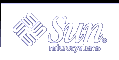Installing Software With Web Start Installation Programs With Finish Scripts
You can use finish scripts to install additional software after the Solaris operating environment is installed. Some software programs are installed by the Solaris Web Start program, which prompts you to enter information during the installation. To maintain a hands-off installation, you can run the Solaris Web Start program with the -nodisplay or -noconsole options.
Table 24-1 Solaris Web Start Options
Option | Description |
|---|---|
-nodisplay | Runs the installer without a graphic user interface. Use the default product installation unless the installation was modified by the -locales option. |
-noconsole | Runs the installation without any interactive text console device. Useful when paired with -nodisplay for UNIX script use. |
For more information, see the man page installer(1M).
Creating a Compressed Configuration File
Rather than using the add_install_client command to specify the location of the custom JumpStart configuration files, you can specify the location of the files when you boot the system. However, you can only specify the name of one file when you issue the boot command. As a result, you must compress all of the custom JumpStart configuration files into one file. The compressed configuration file can be one of the following types:
tar
Compressed tar
zip
bzip tar
 To Create a Compressed Configuration File
To Create a Compressed Configuration File
Change the directory to the JumpStart directory on the profile server.
# cd jumpstart_dir_path
Use a compression tool to compress the custom JumpStart configuration files into one file.
Note - The compressed configuration file cannot contain relative paths. The custom JumpStart configuration files must be in the same directory as the compressed file.
The compressed configuration file must contain the following files:
Profile
rules
rules.ok
You can also include the sysidcfg file in the compressed configuration file.
Save the compressed configuration file on an NFS server, an HTTP server, or on a local hard disk.
Compressed Configuration File Example
The following example shows how to use the tar command to create a compressed configuration file that is named config.tar. The custom JumpStart configuration files are located in the /jumpstart directory.
Example 24-5 Creating a Compressed Configuration File
# cd /jumpstart # tar -cvf config.tar * a profile 1K a rules 1K a rules.ok 1K a sysidcfg 1K |
Creating Disk Configuration Files
This section describes how to create single-disk and multiple-disk configuration files. Disk configuration files enable you to use pfinstall(1M) from a single system to test profiles against different disk configurations.
 To Create a Disk Configuration File
To Create a Disk Configuration File
Locate a system with a disk you want to test.
Become superuser.
Create a single-disk configuration file by redirecting the output of the prtvtoc(1M) command to a file.
# prtvtoc /dev/rdsk/device_name >disk_config_file
/dev/rdsk/device_name
The device name of the system's disk. device_name must be in the form cwtxdys2 or cxdys2.
disk_config_file
The name of the disk configuration file.
Determine if you are testing the installation of Solaris software on multiple disks.
If no, stop. You are finished.
If yes, concatenate the single-disk configuration files and save the output in a new file.
# cat disk_file1 disk_file2 >multi_disk_config
The new file becomes the multiple-disk configuration file, as in the following example:
# cat 104_disk2 104_disk3 104_disk5 >multi_disk_test
Determine if the target numbers in the disk device names are unique in the multiple-disk configuration file that you created in the previous step.
If yes, stop. You are finished.
If no, open the file with a text editor and make the target numbers unique in the disk device names.
For example, assume that the file contains the same target number, t0, for different disk device names, as shown here:
* /dev/rdsk/c0t0d0s2 partition map ... * /dev/rdsk/c0t0d0s2 partition map
Change the second target number to t2, as shown here:
* /dev/rdsk/c0t0d0s2 partition map ... * /dev/rdsk/c0t2d0s2 partition map
Disk Configuration File Example
The following example shows how to create a single-disk configuration file, 104_test, on a system with a 104-Mbyte disk.
Example 24-6 Creating a Disk Configuration File
You redirect the output of the prtvtoc command to a single-disk configuration file that is named 104_test:
# prtvtoc /dev/rdsk/c0t3d0s2 >104_test |
The contents of the 104_test file resemble the following:
* /dev/rdsk/c0t3d0s2 partition map
*
* Dimensions:
* 512 bytes/sector
* 72 sectors/track
* 14 tracks/cylinder
* 1008 sectors/cylinder
* 2038 cylinders* 2036 accessible cylinders
* Flags:
* 1: unmountable
* 10: read-only
*
* First Sector Last
* Partition Tag Flags Sector Count Sector Mount Directory
1 2 00 0 164304 164303 /
2 5 00 0 2052288 2052287
3 0 00 164304 823536 987839 /disk2/b298
5 0 00 987840 614880 1602719 /install/298/sparc/work
7 0 00 1602720 449568 2052287 /space
|