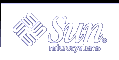HTTP Server
If the archive is stored on an HTTP server, use the following syntax for the archive_location keyword.
archive_location http://server_name:port path/filename optional_keywords |
server_name | The name of the server where you stored the archive. server_name can be a port number or the name of a TCP service that has a port number that is determined at runtime. |
port | An optional port. If you do not specify a port, the Web Start Flash installation utilities use the default HTTP port number, 80. |
path | The location of the archive to be retrieved from the specified server. If the path contains $HOST, the Web Start Flash installation utilities replace $HOST with the name of the clone system that you are installing. |
filename | The name of the Web Start Flash archive file. |
optional_keywords | The optional keywords that you can specify when you retrieve a Web Start Flash archive from an HTTP server. |
Table 28-3 Optional Keywords to Use With archive_location http
Keywords | Value Definitions |
|---|---|
auth basic user_name password | If the archive is located on an HTTP server that is password protected, you must include the user name and password that you need to access the HTTP server in the profile file. Note - The use of this authentication method in a profile that is intended for use with custom JumpStart is risky. Unauthorized users might have access to the profile file that contains the password. |
timeout min | The timeout keyword enables you to specify, in minutes, the maximum length of time that is allowed to pass without receipt of data from the HTTP server before the connection is closed, reopened, and resumed from the point where the timeout occurred. If you specify a timeout value of 0 (zero), the connection is not reopened because of inactivity. If a time-out reconnection occurs, the Web Start Flash installation utilities attempt to resume the installation at the last known position in the archive. If the Web Start Flash installation utilities cannot resume the installation at the last known position, the retrieval restarts from the beginning of the archive and the data that was retrieved prior to the timeout is discarded. |
proxy host:port | The proxy keyword allows you to specify a proxy host and proxy port. You can use a proxy host to retrieve a Web Start Flash archive from the other side of a firewall. You must supply a proxy port when you specify the proxy keyword. |
Example:
archive_location http://silver/archives/usrarchive.flar timeout 5 |
Example of the auth basic user_name password keyword:
archive_location http://silver/archives/usrarchive.flar timeout 5 user1 secret |
FTP Server
If the archive is stored on an FTP server, use the following syntax for the archive_location keyword.
archive_location ftp://user_name:password@server_name:port path/filename optional_keywords |
user_name:password | The user name and password that you need to access the FTP server in the profile file. |
server_name | The name of the server where you stored the archive. server_name can be a port number or the name of a TCP service that has a port number that is determined at runtime. |
port | A is an optional port. If you do not specify a port, the Web Start Flash installation utilities use the default FTP port number, 21. |
path | The location of the archive to be retrieved from the specified server. If the path contains $HOST, the Web Start Flash installation utilities replace $HOST with the name of the clone system that you are installing. |
filename | The name of the Web Start Flash archive file. |
optional_keywords | The optional keywords that you can specify when you retrieve a Web Start Flash archive from an FTP server. |
Table 28-4 Optional Keywords to Use With archive_location ftp
Keywords | Value Definitions |
|---|---|
timeout min | The timeout keyword enables you to specify, in minutes, the maximum length of time that is allowed to pass without receipt of data from the FTP server before the connection is closed, reopened, and resumed from the point where the timeout occurred. If you specify a timeout value of 0 (zero), the connection is not reopened because of inactivity. If a time-out reconnection occurs, the Web Start Flash installation utilities attempt to resume the installation at the last known position in the archive. If the Web Start Flash installation utilities cannot resume the installation at the last known position, the retrieval restarts from the beginning of the archive and the data that was retrieved prior to the timeout is discarded. |
proxy host:port | The proxy keyword allows you to specify a proxy host and proxy port. You can use a proxy host to retrieve a Web Start Flash archive from the other side of a firewall. You must supply a proxy port when you specify the proxy keyword. |
Example:
archive_location ftp://user1:secret@silver/archives/usrarchive.flar timeout 5 |
Local Tape
If the archive is stored on a tape, use the following syntax for the archive_location keyword.
archive_location local_tape device position |
device | The name of the tape drive where you stored the Web Start Flash archive. If the device name is a canonical path, the Web Start Flash installation utilities retrieve the archive from the path to the device node. If you supply a device name that is not a canonical path, the Web Start Flash installation utilities add /dev/rmt/ to the path. |
position | Designates the place on the tape drive where you saved the archive. If you do not supply a position, the Web Start Flash installation utilities retrieve the archive from the current position on the tape drive. By specifying a position, you can place a begin script or a sysidcfg file on the tape drive before the archive. |
Examples:
archive_location local_tape /dev/rmt/0n 5 archive_location local_tape 0n 5 |
Local Device
You can retrieve a Web Start Flash archive from a local device if you stored the Web Start Flash archive on a file system-oriented, random-access device, such as a diskette or a CD-ROM. Use the following syntax for the archive_location keyword.
Note - You can retrieve an archive from stream-oriented devices, such as tape, by using the syntax for local tape.
archive_location local_device device path/filename file_system_type |
device | The name of the drive where you stored the Web Start Flash archive. If the device name is a canonical path, the device is mounted directly. If you supply a device name that is not a canonical path, the Web Start Flash installation utilities add /dev/dsk/ to the path. |
path | The path to the Web Start Flash archive, relative to the root of the file system on the device you specified. If the path contains $HOST, the Web Start Flash installation utilities replace $HOST with the name of the clone system that you are installing. |
filename | The name of the Web Start Flash archive file. |
file_system_type | Specifies the type of file system on the device. If you do not supply a file system type, the Web Start Flash installation utilities attempt to mount a UFS file system. If the UFS mount fails, the Web Start Flash installation utilities attempt to mount an HSFS file system. |
Examples:
To retrieve an archive from a local hard drive that is formatted as a UFS file system, use the following command:
archive_location local_device c0t0d0s0 /archives/$HOST |
To retrieve an archive from a local CD-ROM that has an HSFS file system, use the following command:
archive_location local_device c0t0d0s0 /archives/usrarchive |
Local File
You can retrieve an archive that you stored in the miniroot from which you booted the clone system as a local file. When you perform a custom JumpStart installation, you boot the system from a CD-ROM or an NFS-based miniroot. The installation software is loaded and run from this miniroot. Therefore, a Web Start Flash archive that you stored in the CD-ROM or NFS-based miniroot is accessible as a local file. Use the following syntax for the archive_location keyword.
archive_location local_file path/filename |
path | The location of the archive. The path must be accessible to the system as a local file while the system is booted from the Solaris 9 Installation CD or from the Solaris 9 DVD. The system cannot access /net when it is booted from the Solaris 9 Installation CD or from the Solaris 9 DVD. |
filename | The name of the Web Start Flash archive file. |
Examples:
archive_location local_file /archives/usrarchive archive_location local_file /archives/usrarchive |
backup_media Profile Keyword
backup_media type path |
Note - You can use backup_media only with the upgrade option when disk space reallocation is required.
backup_media defines the media that is to be used to back up file systems if space needs to be reallocated during an upgrade because of insufficient space. If multiple tapes or diskettes are required for the backup, you are prompted to insert tapes or diskettes during the upgrade.
Valid type Values | Valid path Values | Specification |
|---|---|---|
local_tape | /dev/rmt/n | A local tape drive on the system that is being upgraded. path must be the character (raw) device path for the tape drive. n is the number of the tape drive. |
local_diskette | /dev/rdisketten | A local diskette drive on the system that is being upgraded. path must be the character (raw) device path for the diskette drive. n is the number of the diskette drive. Diskettes that you use for the backup must be formatted. |
local_filesystem | /dev/dsk/cwtxdysz /file_system | A local file system on the system that is being upgraded. You cannot specify a local file system that is being changed by the upgrade. path can be a block device path for a disk slice. For example, the tx in /dev/dsk/cwtxdysz might not be needed. Or, path can be the absolute path to a file system that is mounted by the /etc/vfstab file. |
remote_filesystem | host:/file_system | An NFS file system on a remote system. path must include the name or IP address of the remote system, host, and the absolute path to the NFS file system, file_system. The NFS file system must have read/write access. |
| remote_system | user@host:/directory | A directory on a remote system that can be reached by a remote shell, rsh. The system that is being upgraded must have access to the remote system through the remote system's .rhosts file. path must include the name of the remote system host and the absolute path to the directory directory. If a user login ID user is not specified, root is used by default. |
Examples:
backup_media local_tape /dev/rmt/0 backup_media local_diskette /dev/rdiskette1 backup_media local_filesystem /dev/dsk/c0t3d0s4 backup_media local_filesystem /export backup_media remote_filesystem system1:/export/temp backup_media remote_system user1@system1:/export/temp |
boot_device Profile Keyword
boot_device device eeprom |
boot_device designates the device where the JumpStart program is to install the root (/) file system and the system's boot device.
If you do not specify the boot_device keyword in a profile, the following boot_device keyword is specified by default during the installation: boot_device any update.
device - Use one of the following values.
cwtxdysz or cxdysz - The disk slice where the JumpStart program places the root (/) file system, for example, c0t0d0s0.
existing - The JumpStart program places the root (/) file system on the system's existing boot device.
any - The JumpStart program chooses where to place the root (/) file system. The JumpStart program attempts to use the system's existing boot device. The JumpStart program might choose a different boot device if necessary.
eeprom - Choose to update or preserve the system's EEPROM.
Choose if you want to update or preserve the system's EEPROM to the specified boot device.
update - The JumpStart program updates the system's EEPROM to the specified boot device so that the installed system automatically boots from it.
preserve - The boot device value in the system's EEPROM is not changed. If you specify a new boot device without changing the system's EEPROM, you need to change the system's EEPROM manually so it can automatically boot from the new boot device.
Note - The eeprom value also allows you to update the system's EEPROM if you change the system's current boot device. By updating the system's EEPROM, the system can automatically boot from the new boot device.
Example:
boot_device c0t0d0s2 update |
Note - boot_device must match any filesys keywords that specify the root (/) file system and the root_device keyword, if specified.