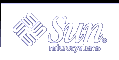optional_parameters - Use one of the following values:
preserve - The file system on the specified slice is preserved.
Note - preserve can be specified only when size is existing and slice is cwtxdysz.
mount_options - One or more mount options, which is the same as the -o option of the mount(1M) command. The mount options are added to the /etc/vfstab entry for the specified mount_pt_name.
Note - If you need to specify more than one mount option, the mount options must be separated by commas and no spaces, for example, ro,quota, for example.
geo Profile Keyword
geo locale |
Note - You can use geo with both the initial installation and upgrade options.
geo designates the regional locale or locales that you want to install on a system or to add when upgrading a system. Values you can specify for locale are listed in the following table.
Value | Description |
|---|---|
N_Africa | Northern Africa, including Egypt |
C_America | Central America, including Costa Rica, El Salvador, Guatemala, Mexico, Nicaragua, Panama |
N_America | North America, including Canada, United States |
S_America | South America, including Argentina, Bolivia, Brazil, Chile, Colombia, Ecuador, Paraguay, Peru, Uruguay, Venezuela |
Asia | Asia, including Japan, Republic of Korea, People's Republic of China, Taiwan, Thailand |
Ausi | Australasia, including Australia, New Zealand |
C_Europe | Central Europe, including Austria, Czech Republic, Germany, Hungary, Poland, Slovakia, Switzerland |
E_Europe | Eastern Europe, including Albania, Bosnia, Bulgaria, Croatia, Estonia, Latvia, Lithuania, Macedonia, Romania, Russia, Serbia, Slovenia, Turkey |
N_Europe | Northern Europe, including Denmark, Finland, Iceland, Norway, Sweden |
S_Europe | Southern Europe, including Greece, Italy, Portugal, Spain |
W_Europe | Western Europe, including Belgium, France, Great Britain, Ireland, Netherlands |
M_East | Middle East, including Israel |
A complete list of the component locale values that compose each regional locale that is listed previously is presented in Chapter 40, Locale Values (Reference).
Note - You can specify a geo keyword for each locale you need to add to a system.
install_type Profile Keyword
install_type initial_upgrade_flash_swith |
install_type defines whether to erase and install a new Solaris operating environment on a system, upgrade the existing Solaris environment on a system, or install a Web Start Flash archive on the system.
Note - You must specify install_type in a profile, and install_type must be the first profile keyword in every profile.
You must use one of the following options for the initial_upgrade_flash_switch:
initial_install - Specifies to perform an initial installation of the Solaris operating environment.
upgrade - Specifies to perform an upgrade of the Solaris operating environment.
flash_install - Specifies to install a Web Start Flash archive.
Note - Some profile keywords can only be used with the initial_install option. Some profile keywords can only be used with the upgrade option. Some profile keywords can only be used with the flash_install option.
isa_bits Profile Keyword
isa_bits bit_switch |
isa_bits specifies whether 64-bit or 32-bit Solaris 9 packages are to be installed.
bit_switch represents the option 64 or 32, which you use to indicate whether 64-bit or 32-bit Solaris 9 packages are to be installed. If you do not set this keyword in the profile, the JumpStart program installs systems as follows:
64-bit packages on UltraSPARC™ systems
32-bit packages on all other systems
Note - If you use the isa_bits keyword, you must also use the latest check script in the solaris_9/Misc/jumpstart_sample directory on the Solaris 9 Software 1 of 2 CD or on the Solaris 9 DVD.
layout_constraint Profile Keyword
layout_constraint slice constraint [minimum_size] |
Note - You can use layout_constraint only for the upgrade option when you need to reallocate disk space.
layout_constraint designates the constraint auto-layout has on a file system if auto-layout needs to reallocate space during an upgrade because of space problems.
If you do not specify the layout_constraint keyword, the JumpStart program lays out the disk as follows:
File systems that require more space for the upgrade are marked changeable.
File systems that are on the same disk as the file system that requires more space and that are mounted by the /etc/vfstab file are marked changeable.
Remaining file systems are marked fixed because auto-layout cannot change the file systems.
If you specify one or more layout_constraint keywords, the JumpStart program lays out the disk as follows:
File systems that require more space for the upgrade are marked changeable.
File systems for which you specified a layout_constraint keyword are marked with the specified constraint.
The remaining file systems are marked fixed.
You cannot change the constraint on file systems that require more space for the upgrade because the file systems must be marked changeable. You can use the layout_constraint keyword to change the minimum_size values on file systems that require more space for the upgrade.
Note - To help auto-layout reallocate space, select more file systems to be changeable or movable, especially those file systems that are located on the same disks as the file systems that require more space for the upgrade.
slice - slice specifies the file system's disk slice on which to specify the constraint. You must specify the system's disk slice in the form cwtxdysz.
constraint - Use one the following constraints for the specified file system:
changeable - Auto-layout can move the file system to another location and it can change the file system size. The changeable constraint can only be specified on file systems that are mounted by the /etc/vfstab file. You can change the file system's size by specifying the minimum_size value.
When you mark a file system as changeable and minimum_size is not specified, the file system's minimum size is set to 10 percent more than the minimum size that is required. For example, if the minimum size for a file system is 100 Mbytes, the changed size is 110 Mbytes. If minimum_size is specified, any free space that remains, original size minus minimum size, is used for other file systems.
movable - Auto-layout can move the file system to another slice on the same disk or different disk. The file system size remains the same.
available - Auto-layout can use all of the space on the file system to reallocate space. All of the data in the file system is lost. The available constraint can only be specified on file systems that are not mounted by the /etc/vfstab file.
collapse - Auto-layout moves and collapses the specified file system into the parent file system. You can use the collapse option to reduce the number of file systems on a system as part of the upgrade. For example, if a system has the /usr and /usr/share file systems, collapsing the /usr/share file system moves the file system into /usr, the parent file system. You can specify the collapse constraint only on file systems that are mounted by the /etc/vfstab file.
minimum_size - Specifies the size of the file system after auto-layout reallocates space. The minimum_size option enables you to change the size of a file system. The size of the file system might be larger if unallocated space is added to the file system. But, the size is never less than the value you specify. The minimum_size value is optional. Use this value only if you have marked a file system as changeable and the minimum size cannot be less than what the file system needs for the existing file system contents.
Examples:
layout_constraint c0t3d0s1 changeable 200 layout_constraint c0t3d0s4 movable layout_constraint c0t3d1s3 available layout_constraint c0t2d0s1 collapse |