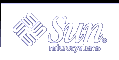To Compare Boot Environments (Command-Line Interface)
To Compare Boot Environments (Command-Line Interface)
Log in as superuser.
Type:
# /usr/sbin/lucompare -i infile (or) -t -o outfile BE_name
-i infile
Compare files that are listed in infile. The files to be compared should be an absolute file name. If the entry in the file is a directory, then comparison is recursive to the directory. Use either this option or -t, not both.
-t
Compare only nonbinary files. This comparison uses the file(1) command on each file to determine if the file is a text file. Use either this option or -i, not both.
-o outfile
Redirect the output of differences to outfile.
BE_name
Specifies the name of the boot environment that is compared to the active boot environment.
Example 34-2 Comparing Boot Environments (Command-Line Interface)
In this example, first_disk boot environment (source) is compared to second_disk boot environment and the results are sent to a file.
# /usr/sbin/lucompare -i /etc/lu/compare/ \ -o /var/tmp/compare.out second_disk
Deleting an Inactive Boot Environment
Use either the Delete menu or ludelete. You cannot delete the active boot environment or the boot environment that is activated on the next reboot. The boot environment to be deleted must be complete. A complete boot environment is one that is not participating in an operation that will change its status. Use "Displaying the Status of All Boot Environments" to determine a boot environment's status. Also, you cannot delete a boot environment that has file systems mounted with lumount.
 To Delete an Inactive Boot Environment (Character Interface)
To Delete an Inactive Boot Environment (Character Interface)
From the main menu, select Delete.
Type the name of the inactive boot environment you want to delete:
Name of boot environment: solaris8
The inactive boot environment is deleted.
 To Delete an Inactive Boot Environment (Command-Line Interface)
To Delete an Inactive Boot Environment (Command-Line Interface)
Log in as superuser.
Type:
# ludelete BE_name
BE_name
Specifies the name of the inactive boot environment that is to be deleted.
Example 34-3 Deleting an Inactive Boot Environment (Command-Line Interface)
In this example, the boot environment, second_disk, is deleted.
# ludelete second_disk
Displaying the Name of the Active Boot Environment
Use the Current menu or the lucurr command to display the name of the currently running boot environment. If no boot environments are configured on the system, the message "No Boot Environments are defined" is displayed. Note that lucurr reports only the name of the current boot environment, not the boot environment that is active on the next reboot. See "Displaying the Status of All Boot Environments" to determine a boot environment's status.
 To Display the Name of the Active Boot Environment (Character Interface)
To Display the Name of the Active Boot Environment (Character Interface)
From the main menu, select Current.
The active boot environment's name or the message "No Boot Environments are defined" is displayed.
 To Display the Name of the Active Boot Environment (Command-Line Interface)
To Display the Name of the Active Boot Environment (Command-Line Interface)
Type:
# /usr/sbin/lucurr
Example 34-4 Displaying the Name of the Active Boot Environment (Command-Line Interface)
In this example, the name of the current boot environment is displayed.
# /usr/sbin/lucurr solaris8
Changing the Name of a Boot Environment
Renaming a boot environment is often useful when you upgrade the boot environment from one Solaris release to another. For example, following an operating system upgrade, you might rename the boot environment solaris7 to solaris8. Use the Rename menu or lurename command to change the inactive boot environment's name.
The new name can contain only single-byte, 8-bit characters. Also, the new name must adhere to the following:
Not exceed 30 characters in length.
Consist only of alphanumeric characters and other ASCII characters that are not special to the UNIX shell. See the "Quoting" section of sh(1).
Contain only single-byte, 8-bit characters.
Be unique on the system.
A boot environment must have the status "complete" before you rename it. See "Displaying the Status of All Boot Environments" to determine a boot environment's status. You cannot rename a boot environment that has file systems mounted with lumount or mount.
 To Change the Name of an Inactive Boot Environment (Character Interface)
To Change the Name of an Inactive Boot Environment (Character Interface)
From the main menu, select Rename.
Type the boot environment to rename and then the new name.
To save your changes, press F3.
 To Change the Name of an Inactive Boot Environment (Command-Line Interface)
To Change the Name of an Inactive Boot Environment (Command-Line Interface)
Log in as superuser.
Type:
# lurename -e BE_name -n new_name
-e BE_name
Specifies the inactive boot environment name to be changed
-n new_name
Specifies the new name of the inactive boot environment
In this example, second_disk is renamed to third_disk.
# lurename -e second_disk -n third_disk
Adding or Changing a Description Associated With a Boot Environment Name
You can associate a description with a boot environment name. The description never replaces the name. Although a boot environment name is restricted in length and characters, the description can be of any length and with any contents. The description can be simple text or as complex as a gif file. You can create this description at these times:
When you create a boot environment with the lucreate command and use the -A option
After the boot environment has been created by using the ludesc command.
For more information on using the -A option with lucreate, see "To Create a Boot Environment for the First Time (Command-Line Interface)". For more information on creating the description after the boot environment has been created, see the following procedures or the man page, ludesc(1M).
 To Add or Change a Description for a Boot Environment Name With Text
To Add or Change a Description for a Boot Environment Name With Text
Log in as superuser.
Type:
# /usr/sbin/ludesc -n BE_name 'BE_description'
-n BE_name 'BE_description'
Specifies the boot environment name and the new description to be associated with the name
Example 34-5 Adding a Description to a Boot Environment Name With Text
In this example, a boot environment description is added to a boot environment named second_disk. The description is a text file that is enclosed in single quotes.
# /usr/sbin/ludesc -n second_disk 'Solaris 9 test build, January 2001.'