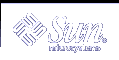Device Management
Feature Description | Release Date |
|---|---|
Sun Gigaswift Ethernet Driver As of the Solaris 8 7/01 release, Solaris functionality includes support for the Sun™ Gigaswift 1000Base-T Ethernet driver. This product gives exceptional performance of a 1-Gbyte twisted-pair copper Ethernet link. For further information, see the ce(7D) man page. | Solaris 8 7/01 |
USB Devices This release includes support for USB devices such as keyboards, mouse devices, audio devices, mass storage devices, and printers. Sun Microsystems support for USB devices includes the following:
| Solaris 8 1/01 |
Using USB Mass Storage Devices Many USB mass storage devices are supported in the Solaris 9 environment. Some non-compliant USB devices might work by following the information given in the /kernel/drv/scsa2usb.conf file to see if a particular device can be supported. For more information, see the System Administration Guide: Basic Administration. | Solaris 8 1/01 |
Hot-Plugging USB Devices With the cfgadm Command With the cfgadmcommand, you can simply hot-plug a USB device from a running system without having to shut down the system. You can also use the cfgadm command to logically hot-plug a USB device without physically removing the device. This scenario is convenient when you are working remotely and you need to reset a USB device. For more information, see the cfgadm_usb(1M) man page. | Solaris 8 1/01 |
USB Printer Support You can use Solaris Print Manager to set up a USB printer that is attached to a system with USB ports. The new logical device names for USB printers are: /dev/printers/[0...N]* Therefore, when you add a USB printer to a printer server, select one of these devices for a USB printer under Printer Port on the Add New Attached Printer screen. For more information on using Solaris Print Manager to set up printers, see the System Administration Guide: Advanced Administration. Although the new Solaris USB printer driver supports all USB printer-class compliant printers, a list of recommended PostScript™ printers is in the usbprn(7D) man page. For information and cautions about hot-plugging USB printers, refer to the Notes and Diagnostics sections of the usbprn(7D) man page. | Solaris 8 1/01 |
Reconfiguration Coordination Manager (RCM) Dynamic reconfiguration of system resources enables you to reconfigure system components while the system is still running. This feature has been available with the cfgadm command since the Solaris 8 release. The Reconfiguration Coordination Manager is the framework that manages the dynamic removal of system components. By using RCM, you can register and release system resources in an orderly manner. You can use the new RCM script feature to write your own scripts to shut down your applications, or to cleanly release the devices from your applications during dynamic reconfiguration. The RCM framework launches a script automatically in response to a reconfiguration request, if the request impacts the resources that are registered by the script. Previously, you had to release resources from applications manually before you could dynamically remove the resource. Or, you could use the cfgadm command with the -f option to force a reconfiguration operation, but this option might leave your applications in an unknown state. Also, the manual release of resources from applications commonly causes errors. See the System Administration Guide: Basic Administration and the rcmscript(4) man page for more information. | Solaris 8 1/01 |
mp Program Enhancement In the mp(1) program enhancement, the mp command is modified to work as an X Print Server client. With a properly configured X Print Server running in the host machine, mp can print output in any Print Description Language that the X Print Server supports. The newly introduced options, -D and -P, can be used for making mp work as an X Print Server client. For more information, see "Print Filter Enhancement mp(1)" in the International Language Environments Guide. | Solaris 8 4/01 |
New Dynamic Reconfiguration Error Messages The dynamic reconfiguration software has been enhanced to improve troubleshooting dynamic reconfiguration problems. See the System Administration Guide: Basic Administration and the cfsadmin(1M) man page for more information. | Solaris 8 1/01 |
Language Support
Feature Description | Release Date |
|---|---|
Universal Language Coverage The Solaris 9 operating environment now includes support for 162 locale environments, covering 39 languages on the Solaris 9 Software CDs, the Solaris 9 DVD, and the Solaris 9 Languages CD. Further information about language support in Solaris is provided in "Language Support". | Solaris 9 |
Support for the New Chinese GB18030-2000 Character Set Beginning with the Solaris 8 2/02 release, the Solaris platform allows for input, display, and print of the entire GB18030-2000 character set (including nearly 30,000 characters). Any application that runs on the Solaris platform can thus benefit from a wider set of Chinese characters. For additional information on this feature, see "Language Support". | Solaris 9 |