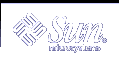Managing Software (Overview)
The management of software involves adding and removing software from standalone systems, servers, and their clients. This chapter describes background and other information about the various tools available for installing and managing software.
This is a list of the overview information in this chapter.
This chapter does not describe installing the Solaris software on a new system, nor does it describe installing or upgrading a new version of the Solaris software. For information on installing or upgrading Solaris software, see Solaris 9 Installation Guide.
What's New in Software Management?
This section describes new software management features in the Solaris 9 release.
Solaris Product Registry 3.0
The Solaris Product Registry 3.0 is a GUI tool that enables you to install and uninstall software packages.
For information on using this product to manage software packages, see "Adding and Removing Software With the Product Registry".
Patch Analyzer
When you use the Solaris™ Web Start program to upgrade to a Solaris 8 Update Release, the patch analyzer performs an analysis on your system to determine which (if any) patches will be removed or downgraded by upgrading to the Solaris Update Release. You do not need to use the Patch Analyzer when you upgrade to the Solaris 9 release.
For information on using this tool when you are upgrading to a Solaris 8 update release, see "Upgrading to a Solaris Update Release" in Solaris 9 Installation Guide.
Solaris Management Console Patch Manager
The Solaris Management Console provides a new Patches Tool for managing patches. You can only use the Patches Tool to add patches to a system running the Solaris 9 release.
For information on starting the Solaris Management Console, see "How to Start the Console as Superuser or as a Role".
Where to Find Software Management Tasks
Use this table to find step-by-step instructions for managing software.
Software Management Topics | For More Information |
|---|---|
Installing Solaris software | Solaris 9 Installation Guide |
Adding or removing Solaris software packages after installation | |
Adding or removing Solaris patches after installation | |
Troubleshooting software package problems | "Troubleshooting Software Package Problems (Tasks)" in System Administration Guide: Advanced Administration |
Overview of Software Packages
Software management involves installing or removing software products. Sun and its third-party vendors deliver products in a form called a software package. (The term packaging generically refers to the method for distributing and installing software products to systems where the products will be used.) A package is a collection of files and directories in a defined format. This format conforms to the Application Binary Interface (ABI), which is a supplement to the System V Interface Definition. The Solaris operating environment provides a set of utilities that interpret this format and provide the means to install or remove a package or to verify its installation.
Tools for Managing Software Packages
The tools for adding and removing software packages from a system after the Solaris release is installed on a system are the following:
Add, Remove, and Display Software Package Information With This Tool | Additional Features |
|---|---|
The Solaris Web Start program | Launch an installer to add products included in the Solaris 9 media pack. You cannot add individual software packages. |
Solaris Product Registry | Launch an installer to add, remove or display software product information. Use Product Registry to remove or display information about software products that were originally installed by using the Solaris Web Start program or the Solaris pkgadd command. |
Package commands (pkgadd, pkgrm, pkginfo) | Incorporate these commands into scripts, set up optional files to avoid user interaction or perform special checks, and copy software packages to spool directories. |
Admintool | View the online help that provides general information on using this GUI tool. It's probably easiest for you to use Admintool to add and remove software if you are:
|
The following table describes the software management tasks that you can perform with the GUI tools rather than the pkgadd and pkgrm commands.
Table 22-1 Software Management Capabilities
Software Management Tasks | Performed With Admintool, Solaris Product Registry, Web Start program? |
|---|---|
Add and remove software packages on standalone or server systems | Yes |
Easily view all installed software | Yes |
Easily view and select packages from an installation media | Yes |
Add packages to a spool directory | No |
Eliminate user interaction by using an administration file | No |
Adding or Removing a Software Package
All the software management tools listed in Table 23-1 are used to add and remove software. Admintool, Solaris Product Registry, and the Web Start program are GUI front-ends to the pkgadd and pkgrm commands.
When you add a package, the pkgadd command uncompresses and copies files from the installation media to a local system's disk. When you remove a package, the pkgrm command deletes all files associated with that package, unless those files are also shared with other packages.
Package files are delivered in package format and are unusable as they are delivered. The pkgadd command interprets the software package's control files, and then uncompresses and installs the product files onto the system's local disk.
Although the pkgadd and pkgrm commands do not log their output to a standard location, they do keep track of the product that is installed or removed. The pkgadd and pkgrm commands store information about a package that has been installed or removed in a software product database.
By updating this database, the pkgadd and pkgrm commands keep a record of all software products installed on the system.
Key Points for Adding or Removing Software Packages
Keep the following key points in mind before you install or remove packages on your system:
Package naming conventions - Sun packages always begin with the prefix SUNW, as in SUNWaccr, SUNWadmap, and SUNWcsu. Third-party packages usually begin with a prefix that corresponds to the company's stock symbol.
What software is already installed - You can use the Web Start program, Solaris Product Registry, Admintool, or the pkginfo command to determine the software that is already installed on a system.
How servers and clients share software - Clients might have software that resides partially on a server and partially on the client. In such cases, adding software for the client requires that you add packages to both the server and the client.