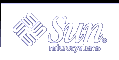The following example illustrates how to create an install server by copying the following CDs to the install server's /export/home/s9cdsparc directory:
Solaris 9 Software 1 of 2 CD
Solaris 9 Software 2 of 2 CD
Solaris 9 Languages CD
# mkdir -p /export/home/s9cdsparc # cd /cdrom/cdrom0/s0/Solaris_9/Tools # ./setup_install_server /export/home/s9cdsparc If you have a separate boot server, add these steps: Add the following path to the /etc/dfs/dfstab file: share -F nfs -o ro,anon=0 -d "install server directory" \ /export/home/s9cdsparc # ps ef | grep nfsd # /etc/init.d/nfs.server start Continue with the following steps. If you do not need a boot server or have added the steps for a separate boot server, continue: # cd / # cd /cdrom/cdrom0/Solaris_9/Tools # ./add_to_install_server /export/home/s9cdsparc # cd / # cd /cdrom/cdrom0/sol_9_lang_sparc/Tools # ./add_to_install_server /export/home/s9cdsparc # cd / # cd /cdrom/cdrom0/s0 # ./modify_install_server -p /export/home/s9cdsparc /cdrom/cdrom0/s0 |
In this example, each CD is inserted and automatically mounted before each of the commands. After each command, the CD is removed.
Creating a Boot Server on a Subnet With a CD Image
You must create an install server to install the Solaris software on a system from the network. You do not always need to set up a boot server. A boot server contains enough of the boot software to boot systems from the network, and then the install server completes the installation of the Solaris software.
If you are using DHCP to set installation parameters or your install server or client are on the same subnet as the install server, you do not need a boot server. Proceed to "Adding Systems to Be Installed From the Network".
If your install server and your client are not on the same subnet and you are not using DHCP, you must create separate boot servers for each subnet. You could create an install server for each subnet; however, install servers require much more disk space.
 To Create a Boot Server on a Subnet With a CD Image
To Create a Boot Server on a Subnet With a CD Image
On the system you intend to make the boot server for the subnet, log in and become superuser.
The system must include a local CD-ROM drive or have access to the remote Solaris 9 disc images, which is normally on the install server. If you use a name service, the system should be in the name service. If you do not use a name service, you must distribute information about this system by following your site's policies.
Mount the Solaris 9 Software 1 of 2 CD image from the install server.
# mount -F nfs -o ro server_name:path /mnt
server_name:path
Is the install server name and absolute path to the disc image
Create a directory for the boot image.
# mkdir -p boot_dir_path
boot_dir_path
Specifies the directory where the boot software is to be copied
Change to the Tools directory on the Solaris 9 Software 1 of 2 CD image.
# cd /mnt/Solaris_9/Tools
Copy the boot software to the boot server.
# ./setup_install_server -b boot_dir_path
-b
Specifies to set up the system as a boot server
boot_dir_path
Specifies the directory where the boot software is to be copied
Note - The setup_install_server command indicates whether you have enough disk space available for the images. To determine available disk space, use the df -kl command.
Change directories to root (/).
# cd /
You are now ready to set up systems to be installed from the network. See "Adding Systems to Be Installed From the Network".
Example 12-2 Creating a Boot Server on a Subnet With CD Media
The following example illustrates how to create a boot server on a subnet. These commands copy the boot software from the Solaris 9 Software 1 of 2 CD image to /export/install/boot on the system's local disk. Also, the Solaris Web Start interface software is copied to the install server.
# mount -F nfs -o ro crystal:/export/install/boot /mnt # mkdir -p boot_dir_path # cd /mnt/Solaris_9/Tools # ./setup_install_server -b /export/install/boot # cd / |
In this example, the disc is inserted and automatically mounted before the command. After the command, the disc is removed.
Adding Systems to Be Installed From the Network
After you create an install server and, if necessary, a boot server, you must set up each system that you want to install from the network. Each system that you want to install needs to find the following:
An install server
A boot server if it is required
The sysidcfg file if you use a sysidcfg file to preconfigure system information
A name server if you use a name service to preconfigure system information
The profile in the JumpStart directory on the profile server if you are using the custom JumpStart installation method
Use the following add_install_client procedure for setting up install servers and clients. Also, see the example procedures for the following:
If you are using DHCP to set installation parameters, see Example 12-3.
If your install server and client are on the same subnet, see Example 12-4.
If your install server and your client are not on the same subnet and you are not using DHCP, see Example 12-5.