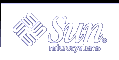To Preconfigure the Locale Using NIS+
To Preconfigure the Locale Using NIS+
The following procedure assumes the NIS+ domain is set up. Setting up the NIS+ domain is documented in the System Administration Guide: Naming and Directory Services (DNS, NIS, and LDAP).
Log in to a name server as superuser or as a user in the NIS+ administration group.
# nistbladm -D access=og=rmcd,nw=r -c locale_tbl name=SI,nogw= locale=,nogw= comment=,nogw= locale.org_dir.`nisdefaults -d`
Add needed entries to the locale.
# nistbladm -a name=name locale=locale comment=comment locale.org_dir.`nisdefaults -d`
name
Either the domain name or a specific system name for which you want to preconfigure a default locale.
locale
The locale you want to install on the system and use on the desktop after the system is rebooted. Chapter 40, Locale Values (Reference) contains a list of valid locales.
comment
The comment field. Use double quotation marks to begin and end comments that are longer than one word.
Note - Locales are available on the Solaris 9 DVD or Solaris 9 Software 1 of 2 CD.
Systems that are specified by domain or individually in the locale table are now set up to use the default locale. The default locale you specified is used during installation and by the desktop after the system is rebooted.
Preconfiguring Power Management Information
You can use the Power Management software that is provided in the Solaris environment to automatically save the state of a system and turn it off after it is idle for 30 minutes. When you install the Solaris 9 software on a system that complies with Version 2 of the EPA's Energy Star guidelines, for example a sun4u system, the Power Management software is installed by default. You are then prompted after rebooting to enable or disable the Power Management software.
If you are performing interactive installations, you cannot preconfigure the Power Management information and avoid the prompt. However, by using a custom JumpStart installation, you can preconfigure the Power Management information by using a finish script to create an /autoshutdown or /noautoshutdown file on the system. When the system reboots, the /autoshutdown file enables Power Management and the /noautoshutdown file disables Power Management.
For example, the following line in a finish script enables the Power Management software and prevents the display of the prompt after the system reboots.
touch /a/autoshutdown |
Finish scripts are described in "Creating Finish Scripts".