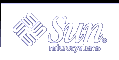Preconfiguring System Configuration Information (Tasks)
This chapter describes how to preconfigure system information. Preconfiguration can help you to avoid being prompted for this information when you install the Solaris operating environment. This chapter also describes how to preconfigure Power Management™ information. This chapter contains the following sections:
Advantages of Preconfiguring System Configuration Information
The installation methods require configuration information about a system, such as peripheral devices, host name, Internet Protocol (IP) address, and name service. Before the installation tools prompt you for configuration information, they check for the information in the sysidcfg file and then in the name service databases.
When the Solaris Web Start program, Solaris suninstall program, or the custom JumpStart installation program detects preconfigured system information, the installation program does not prompt you to enter the information. For example, you have several systems and you do not want a time zone prompt every time you install the Solaris 9 software on one of the systems. You can specify the time zone in the sysidcfg file or the name service databases. When you install the Solaris 9 software, the installation program does not prompt you to type a time zone.
Ways to Preconfigure System Configuration Information
You can choose one of the following ways to preconfigure system configuration information. You can add the system configuration information to either of the following.
A sysidcfg file on a remote system or diskette
The name service database available at your site
Use the following table to determine which method to use to preconfigure system configuration information for your system.
Table 7-1 Methods to Preconfigure System Configuration Information
Because this information is system specific, edit the name service rather than create a different sysidcfg file for each system.
You cannot preconfigure this system configuration information through the sysidcfg file or the name service. "Preconfiguring Power Management Information" contains details.
Preconfiguring With the sysidcfg File
You can specify a set of keywords in the sysidcfg file to preconfigure a system. The keywords are described in Table 7-2.
You must create a unique sysidcfg file for every system that requires different configuration information. You can use the same sysidcfg file to preconfigure the time zone on a set of systems if you want all the systems to be assigned the same time zone. However, if you want to preconfigure a different root (superuser) password for each of those systems, you need to create a unique sysidcfg file for each system.
You can place the sysidcfg file in one of the following.
NFS file system - If you put the sysidcfg file in a shared NFS file system, you must use the -p option of the add_install_client(1M) command when you set up the system to install from the network. The -p option specifies where the system can find the sysidcfg file when you install the Solaris 9 software.
UFS diskette - Place the sysidcfg file in the root (/) directory on the diskette.
Note - If you are performing a custom JumpStart installation and you want to use a sysidcfg file on a diskette, you must place the sysidcfg file on the profile diskette. To create a profile diskette, see "Creating a Profile Diskette for Standalone Systems".
You can place only one sysidcfg file in a directory or on a diskette. If you are creating more than one sysidcfg file, you must place each file in a different directory or on a different diskette.
Syntax Rules for the sysidcfg File
You can use two types of keywords in the sysidcfg file: independent and dependent. Dependent keywords are guaranteed to be unique only within independent keywords. A dependent keyword exists only when it is identified with its associated independent keyword.
In this example, name_service is the independent keyword, while domain_name and name_server are the dependent keywords:
name_service=NIS {domain_name=marquee.central.sun.com
name_server=connor(129.152.112.3)}
|
Syntax Rule | Example | |
|---|---|---|
Independent keywords can be listed in any order. |
| |
Keywords are not case sensitive. |
| |
Enclose all dependent keywords in curly braces ({}) to tie them to their associated independent keyword. |
| |
You can optionally enclosed values in single (`) or double quotes ("). |
| |
Only one instance of a keyword is valid. However, if you specify the keyword more than once, only the first instance of the keyword is used. |
|
sysidcfg File Keywords
The following table describes the keywords you can use in the sysidcfg file.
Table 7-2 Keywords You Can Use in sysidcfg
Configuration Information | Keywords | Values or Examples | |
|---|---|---|---|
Name service, domain name, name server | name_service=NIS, NIS+, DNS, LDAP, NONE | ||
Options for NIS and NIS+: {domain_name=domain_name name_server=hostname(ip_address)} | name_service=NIS {domain_name=west.arp.com name_server=timber(129.221.2.1)} name_service=NIS+ {domain_name=west.arp.com. name_server=timber(129.221.2.1)} | ||
Options for DNS: {domain_name=domain_name name_server=ip_address,ip_address, ip_address (three maximum) search=domain_name,domain_name,domain_name,domain_name,domain_name, domain_name (six maximum, total length less than or equal to 250 characters)} | name_service=DNS {domain_name=west.arp.com name_server=10.0.1.10,10.0.1.20 search=arp.com,east.arp.com} Note - Choose only one value for name_service. Include either, both, or neither the domain_name and name_server keywords, as needed. If neither keyword is used, omit the curly braces {}. | ||
Options for LDAP: {domain_name=domain_name profile=profile_name profile_server=ip_address} | name_service=LDAP {domain_name=west.arp.com profile=default profile_server=129.221.2.1} | ||
Network interface, host name, Internet Protocol (IP) address, netmask, DHCP, IPv6 | network_interface=NONE, PRIMARY, or value where:
| ||
| If DHCP is to be used, specify: {dhcp protocol_ipv6=yes_or_no} | network_interface=primary {dhcp protocol_ipv6=yes} | ||
| If DHCP is not to be used, specify: {hostname=host_name default_route=ip_address ip_address=ip_address netmask=netmask protocol_ipv6=yes_or_no} | network_interface=le0 {hostname=feron default_route=129.146.88.1 ip_address=129.146.88.210 netmask=255.255.0.0 protocol_ipv6=no} Note - Choose only one value for network_interface. Include any combination or none of the hostname, ip_address, and netmask keywords, as needed. If you do not use any of these keywords, omit the curly braces ({}). Note - If you do not use DHCP, you do not need to specify protocol_ipv6 and default_route. But, a JumpStart installation requires protocol_ipv6 to be specified now or you will be prompted interactively later. | ||
Root password | root_password=root_password | Encrypted from /etc/shadow. | |
Security policy | security_policy=kerberos, NONE Options for Kerberos: {default_realm=FQDN admin_server=FQDN kdc=FQDN1, FQDN2, FQDN3} (FQDN is a fully qualified domain name) |
Note - You can list a maximum of three key distribution centers (KDCs), but at least one is required. | |
Language in which to display the install program and desktop | system_locale=locale | The /usr/lib/locale directory or Chapter 40, Locale Values (Reference) provides the valid locale values. | |
Terminal type | terminal=terminal_type | The subdirectories in the /usr/share/lib/terminfo directory provide the valid terminal values. | |
Time zone | timezone=timezone | The directories and files in the /usr/share/lib/zoneinfo directory provide the valid time zone values. The time zone value is the name of the path relative to the /usr/share/lib/zoneinfo directory. For example, the time zone value for mountain standard time in the United States is US/Mountain. The time zone value for Japan is Japan. You can also specify any valid Olson time zone. | |
Date and time | timeserver=localhost, hostname, ip_addr | If you specify localhost as the time server, the system's time is assumed to be correct. If you are not running a name service and you specify the hostname or ip_addr of a system, that system's time is used to set the time. |