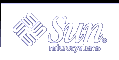Creating a Profile Diskette for Standalone Systems
A diskette that contains a JumpStart directory is called a profile diskette. A system that is not connected to the network does not have access to a profile server. As a result, you must create a JumpStart directory on a diskette if a system is not connected to a network. The system on which you create a profile diskette must have a diskette drive.
The JumpStart directory contains all of the essential custom JumpStart files, for example, the rules file, rules.ok file, and profiles. You must save the JumpStart directory in the root (/) directory of the profile diskette.
 To Create a Profile Diskette
To Create a Profile Diskette
Note - This procedure assumes that the system is running Volume Manager. If you are not using Volume Manager to manage diskettes, CDs, and DVDs refer to System Administration Guide: Basic Administration for detailed information about managing removable media without Volume Manager.
Log in as superuser on a system to which a diskette drive is attached.
Insert a blank diskette or a diskette that can be overwritten in the diskette drive.
# volcheck
Determine if the diskette contains a UNIX file system (UFS).
Examine the contents of the file /etc/mnttab on the system for an entry such as the following:
/vol/dev/diskette0/scrap /floppy/scrap ufs suid,rw,largefiles,dev=1740008 927147040
If the entry exists, go to Step 7.
If the entry does not exist, go to the next step.
 Caution - Formatting erases all data on the diskette.
Caution - Formatting erases all data on the diskette.# fdformat -U
# newfs /vol/dev/aliases/floppy0
Determine if you want to copy examples of custom JumpStart files to your JumpStart directory.
If no, go to Step 10.
If yes, use the following decision table to determine what to do next.
Copy the example custom JumpStart files into the JumpStart directory on the profile diskette.
# cp -r media_path/Solaris_9/Misc/jumpstart_sample/* jumpstart_dir_path
media_path
The path to the CD, DVD, or image on the local disk
jumpstart_dir_path
The path to the profile diskette where you want to place the example custom JumpStart files
Note - You must place all custom JumpStart installation files in the root (/) directory on the diskette.
For example, the following command copies the contents of jumpstart_sample on the Solaris 9 Software 1 of 2 CD to the root (/) directory on a profile diskette that is named scrap:
cp -r /cdrom/sol_9_sparc/s0/Solaris_9/Misc/jumpstart_sample/* /floppy/scrap
Update the example JumpStart files on the profile diskette so that the files work in your environment.
Ensure that root owns the JumpStart directory and that permissions are set to 755.
Eject the diskette.
# eject floppy
You have completed the creation of a profile diskette. You can now update the rules file and create profiles on the profile diskette to perform custom JumpStart installations. To continue, go to "Creating the rules File".
Creating the rules File
The rules file is a text file that contains a rule for each group of systems on which you want to install the Solaris operating environment. Each rule distinguishes a group of systems that are based on one or more system attributes. Each rule also links each group to a profile. A profile is a text file that defines how the Solaris software is to be installed on each system in the group. For example, the following rule specifies that the JumpStart program use the information in the basic_prof profile to install any system with the sun4u platform group.
karch sun4u - basic_prof - |
The rules file is used to create the rules.ok file, which is required for custom JumpStart installations.
Note - If you set up the JumpStart directory by using the procedures in "Creating a Profile Diskette for Standalone Systems" or "Creating a Profile Server for Networked Systems", an example rules file is already located in the JumpStart directory. The sample rules file contains documentation and some example rules. If you use the sample rules file, ensure that you comment out the example rules you do not intend to use.
Syntax of the rules File
The rules file must have the following attributes:
The rules file can contain any of the following:
Commented text
Any text that is included after the # symbol on a line is treated by JumpStart as commented text. If a line begins with the # symbol, the entire line is treated as a comment.
One or more blank lines
One or more multiline rules
To continue a single rule onto a new line, include a backslash character (\) just before pressing Return.
 To Create a rules File
To Create a rules File
Use a text editor to create a text file that is named rules. Or, open the sample rules file in the JumpStart directory that you created.
Add a rule in the rules file for each group of systems on which you want to install the Solaris software.
For a list of rules file keywords and values, see "Rule Keywords and Values".
A rule within a rules file must adhere to the following syntax:
[!]rule_keyword rule_value [&& [!]rule_keyword rule_value] ... begin profile finish
Table 23-2 Syntax Elements of a Rule
Element
Description
A symbol that is used before a keyword to indicate negation.
A predefined lexical unit or word that describes a general system attribute, such as host name, hostname, or memory size, memsize. rule_keyword is used with the rule value to match a system with the same attribute to a profile. For the list of rule keywords, see "Rule Keywords and Values".
A value that provides the specific system attribute for the corresponding rule keyword. Rule values are described in "Rule Keywords and Values".
A symbol you must use to join rule keyword and rule value pairs in the same rule (a logical AND). During a custom JumpStart installation, a system must match every pair in the rule before the rule matches.
The name of an optional Bourne shell script that can be executed before the installation begins. If no begin script exists, you must type a minus sign (-) in this field. All begin scripts must be located in the JumpStart directory.
Information about how to create begin scripts is presented in "Creating Begin Scripts".
The name of a text file that defines how the Solaris software is to be installed on the system when a system matches the rule. The information in a profile consists of profile keywords and their corresponding profile values. All profiles must be located in the JumpStart directory.
Note -
Optional ways to use the profile field are described in "Using a Site-Specific Installation Program" and "Creating Derived Profiles With a Begin Script".
The name of an optional Bourne shell script that can be executed after the installation is completed. If no finish script exists, you must type a minus sign (-) in this field. All finish scripts must be located in the JumpStart directory.
Information about how to create finish scripts is presented in "Creating Finish Scripts".
At the minimum, each rule must contain the following:
A keyword, a value, and a corresponding profile
A minus sign (-) in the begin and finish fields if no begin or finish scripts are specified
Save the rules file in the JumpStart directory.
Ensure that root owns the rules file and that the permissions are set to 644.