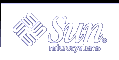Upgrading the Solaris Operating Environment (Planning)
This chapter provides specific information and instructions about tasks that you must perform before you upgrade to the Solaris operating environment.
Upgrading
An upgrade merges the new version of the Solaris operating environment with the existing files on the system's disk. An upgrade saves as many modifications as possible that you have made to the previous version of the Solaris operating environment.
You can upgrade any system that is running the Solaris 2.6, Solaris 7, or Solaris 8 software. Type the following command to see the version of Solaris software that is running on your system:
$ uname -a |
You can use any of the installation methods to upgrade the Solaris operating environment. For limitations on upgrading using Solaris Live Upgrade, see "Solaris Live Upgrade System Requirements".
Note - Use the smosservice patch to upgrade diskless clients. For detailed instructions, refer to System Administration Guide: Basic Administration or to smosservice(1M).
You cannot upgrade your system to a software group that is not installed on the system. For example, if you previously installed the End User Solaris Software Group on your system, you cannot use the upgrade option to upgrade to the Developer Solaris Software Group. However, during the upgrade you can add software to the system that is not part of the currently installed software group.
If you are already running the Solaris 9 operating environment and have installed individual patches, upgrading to a Solaris 9 Update release causes the following:
Any patches that were supplied as part of the Solaris 9 Update release are reapplied to your system. You cannot back out these patches.
Any patches that were previously installed on your system and are not included in the Solaris 9 Update release are removed.
You can use the Patch Analyzer to determine which patches, if any, will be removed by upgrading to the Solaris 9 Update release. For detailed instructions about using the Patch Analyzer, refer to "Upgrading to a Solaris Update Release".
Using Solaris Live Upgrade
Solaris Live Upgrade enables an upgrade on a duplicate, inactive operating environment, which reduces the downtime of an operating system upgrade.
For instructions on how to plan for and use Solaris Live Upgrade, see Chapter 29, Solaris Live Upgrade (Topics).
Using Custom JumpStart to Upgrade
You can use the custom JumpStart installation method to upgrade. In the custom JumpStart profile, specify install_type upgrade.
You must test the custom JumpStart profile against the system's disk configuration and currently installed software before you upgrade. Use the pfinstall -D command on the system that you are upgrading to test the profile. You cannot test an upgrade profile by using a disk configuration file. For more information about testing the upgrade option, refer to "Testing a Profile".
Upgrading With Disk Space Reallocation
The upgrade option in the Solaris Web Start installation method, the Solaris suninstall program, and the custom JumpStart program to provide the ability to reallocate disk space. You can reallocate disk space if the current file systems do not have enough space for the upgrade. File systems might need more space for the upgrade for the following reasons:
The Solaris software group that is currently installed on the system contains new software in the new release. Any new software that is included in a software group is automatically selected to be installed during the upgrade.
The size of the existing software on the system has increased in the new release.
The auto-layout feature attempts to reallocate the disk space to accommodate the new size requirements of the file system. Initially, auto-layout attempts to reallocate space, based on a set of default constraints. If auto-layout cannot reallocate space, you must change the constraints on the file systems.
Note - Auto-layout does not have the ability to grow file systems. Auto-layout reallocates space by backing up the file systems that need to change, repartitioning the disks on basis of the file system changes, and restoring the file systems before the upgrade happens.
If you are using the Solaris Web Start program, and auto-layout cannot determine how to reallocate the disk space, you must use the Solaris suninstall program or the custom JumpStart program to upgrade.
If you are using the Solaris suninstall program, and auto-layout cannot determine how to reallocate disk space, you must specify the file systems that can be moved or changed and run auto-layout again.
If you are using the custom JumpStart method to upgrade and you create an upgrade profile, disk space might be a concern. If the current file systems do not contain enough disk space for the upgrade, you can use the backup_media and layout_constraint keywords to reallocate disk space. For an example of how to use the backup_media and layout_constraint keywords in a profile, refer to Example 23-4.
Backing Up Systems Before Upgrading
Back up existing file systems before you upgrade to the Solaris operating environment. If you copy file systems to removable media, such as tape, you can safeguard against data loss, damage, or corruption. For detailed instructions to back up your system, refer to System Administration Guide: Basic Administration.