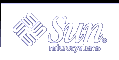Solaris Live Upgrade (Planning)
This chapter provides guidelines and requirements for review before installing and using Solaris Live Upgrade. You also should review general information on upgrading in "Checklist for Upgrading". This chapter contains the following sections:
Solaris Live Upgrade System Requirements
You can upgrade from the Solaris 2.6, Solaris 7, or Solaris 8 operating environment to the Solaris 8 or Solaris 9 operating environment.
You cannot upgrade to the Solaris 7 operating environment.
You must upgrade to the same release that contained the Solaris Live Upgrade software that you installed on the currently running system. For example, if on your current operating environment you installed Solaris Live Upgrade from the Solaris 9 release, you must upgrade to the Solaris 9 release.
Solaris Live Upgrade is included in the Solaris 9 software, but if you want to upgrade from previous releases, you need to install the Solaris Live Upgrade packages on your current operating environment. You can install the Solaris Live Upgrade packages from the following:
An installer on the Solaris 9 DVD, the Solaris 9 Software 2 of 2 CD, or a net installation image.
The pkgadd command. If you are using the pkgadd command, the packages are SUNWlur and SUNWluu, and they should be installed in that order.
For instructions on installing the Solaris Live Upgrade software, see "To Install Solaris Live Upgrade".
Solaris Live Upgrade Disk Space Requirements
Follow general disk space requirements for an upgrade. See Chapter 5, Guidelines for Allocating Disk Space (Planning).
To estimate the file system size that is needed to create a boot environment, start the creation of a new boot environment. The size is calculated and you can then abort the process.
The disk on the new boot environment must be able to serve as a boot device. Some systems restrict which disks can serve as a boot device. Refer to your system's documentation to determine if any boot restrictions apply.
Managing Packages and Patches With Solaris Live Upgrade
The following sections list packages required by Solaris Live Upgrade and provides information on recommended patches. See "Managing Packages and Patches With Solaris Live Upgrade" for information on using Solaris Live Upgrade to add packages and patches.
 Caution - When upgrading and adding and removing packages or patches,
Solaris Live Upgrade requires packages or patches that comply with the SVR4
Advanced Packaging Guidelines. While Sun packages conform to these guidelines,
Sun cannot guarantee the conformance of packages from third-party vendors.
A non-conformant package can cause the package-addition software during an
upgrade to fail or worse, alter the active boot environment.
Caution - When upgrading and adding and removing packages or patches,
Solaris Live Upgrade requires packages or patches that comply with the SVR4
Advanced Packaging Guidelines. While Sun packages conform to these guidelines,
Sun cannot guarantee the conformance of packages from third-party vendors.
A non-conformant package can cause the package-addition software during an
upgrade to fail or worse, alter the active boot environment.
For more information on adding and removing packages with Solaris Live Upgrade, see the man page, luupgrade(1M). For more information on packaging requirements, see Appendix C, Additional SvR4 Packaging Requirements (Reference).
Required Packages
Check your current operating environment for the packages in the following table, which are required to use Solaris Live Upgrade. If packages in the column for your release are missing, use the pkgadd command to add them.
Table 31-1 Required Packages for Solaris Live Upgrade
Solaris 2.6 Release | Solaris 7 Release | Solaris 8 Release |
|---|---|---|
SUNWadmap | SUNWadmap | SUNWadmap |
SUNWadmfw | SUNWadmc | SUNWadmc |
SUNWadmc | SUNWlibC | SUNWlibC |
SUNWmfrun |
| SUNWbzip |
SUNWloc | ||
SUNWlibC |
|
|
 To Check for Packages on Your System
To Check for Packages on Your System
Type the following to list the packages on your system.
% pkginfo [package_name]
package_name
List the packages that you want to check
Checking System Patch Levels
Solaris Live Upgrade software is designed to be installed and run on multiple versions of the Solaris operating environment. Correct operation of Solaris Live Upgrade requires the latest recommended patches and security patches for a given OS version. Consult http://sunsolve.sun.com for the correct revision level for a patch cluster for the release of Solaris that you are running.
Guidelines for Creating File Systems With the lucreate Command
The lucreate command that is used with the -m option specifies which file systems and the number of file systems to be created in the new boot environment. You must specify the exact number of file systems you want to create by repeating this option. For example, a single use of the -m option specifies where to put all the file systems; you merge all the file systems from the original boot environment into one the one file system specified by the -m option. If you specify the -m option twice, you create two file systems. When using the -m option to create file systems, follow these guidelines:
You must specify one -m option for the root (/) file system for the new boot environment. If you run lucreate without the -m option, the Configuration menu is displayed. The Configuration menu enables you to customize the new boot environment by redirecting files onto new mount points.
Any critical file systems that exist in the current boot environment and are not specified in a -m option are merged into the next highest-level file system created.
Only the file systems that are specified by the -m option are created on the new boot environment. If your current boot environment contains multiple file systems, and you want to have the same number of file systems in the new boot environment created, you must specify one -m option for each file system to be created. For example, if you have file systems for root (/), /opt, and /var, you would use one -m option for each file system on the new boot environment.
Do not duplicate a mount point. For example, you cannot have two root (/) file systems.
Guidelines for Selecting Slices for File Systems
When you create file systems for a boot environment, the rules are identical to the rules for creating file systems for the Solaris operating environment. Solaris Live Upgrade cannot prevent you from creating invalid configurations for critical file systems. For example, you could type a lucreate command that would create separate file systems for root (/) and /kernel--an invalid division of root (/).
Do not overlap slices when re-slicing disks. If this condition exists, the new boot environment appears to have been created, but when activated, the boot environment does not boot. The overlapping file systems might be corrupted.
For Solaris Live Upgrade to work properly, the vfstab file on the active boot environment must have valid contents and must have an entry for root (/) at the minimum.
Guidelines for Selecting a Slice for the root (/) File System
When you create an inactive boot environment, you need to identify a slice where the root (/) file system is to be copied. Use the following guidelines when you select a slice for the root (/) file system. The slice must comply with the following:
Must be a slice from which the system can boot.
Must meet the recommended minimum size.
Cannot be a Veritas VxVM volume.
Can be on different physical disks or the same disk as the active root (/) file system.
If you have a sun4m system, the root (/) file system cannot be greater than 2 Gbytes.
The Choices menu displays most free slices that are available for the creation of an inactive boot environment. Some slices are free, but not available to be shown in the Choices menu, such as a Veritas VxVM volume or a Solaris Volume Manager metadevice.