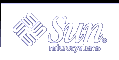Gathering Information Before Installation or Upgrade (Planning)
This chapter contains checklists and worksheets to help you gather all of the information that you need to install or upgrade your system.
Checklist for Installation
Use the following checklist to prepare to install the Solaris operating environment.
If you intend to install the Solaris software on a system through a tip(1) line, ensure that your window display is at least 80 columns wide and 24 rows long.
To determine the current dimensions of your tip window, use the stty command. For more information, see the man page, stty(1).
If the system is part of a network, verify that an Ethernet connector or similar network adapter is plugged into your system.
If you are installing with the Solaris Web Start program by using the Solaris 9 Installation CD, review "Requirements When Using the Solaris 9 Installation CD".
Verify that you have enough disk space. For more information, refer to Chapter 5, Guidelines for Allocating Disk Space (Planning).
When you are using DVD media and are asked to boot from the ok prompt, always type the following command: boot cdrom.
Review the Solaris 9 Release Notes and vendor release notes to ensure that the software you use is supported in the new Solaris release.
Review the Solaris 9 Sun Hardware Platform Guide to ensure that your hardware is supported.
Review the documentation that came with your system to ensure that your system and devices are supported by the Solaris release.
Worksheet for Installation
Use the following worksheet to gather the information that you need to install the Solaris operating environment. You do not need to gather all of the information that is requested on the worksheet. You only need to collect the information that applies to your system.
Note - Ignore the shaded rows if you are installing a standalone, non-networked system.
Table 6-1 Installation Worksheet
Checklist for Upgrading
Use the following checklist to prepare to upgrade the Solaris operating environment.
If you intend to upgrade the Solaris software on a system through a tip(1), line ensure that your window display is at least 80 columns wide and 24 rows long.
To determine the current dimensions of your tip window, use the stty command. For more information, see the man page, stty(1).
If the system is part of a network, verify that an Ethernet connector or similar network adapter is connected to your system.
If you are using the Solaris Web Start program from the Solaris 9 Installation CD, verify that you have a 512-Mbyte slice on the disk.
If you are using Solaris Live Upgrade, determine your resource requirements for creating a new boot environment and upgrading it. For detailed information, refer to Chapter 31, Solaris Live Upgrade (Planning).
If you are using Solaris Live Upgrade with Solaris Volume Manager, turn root mirroring off. For detailed information, refer to "Guidelines for Selecting Slices for File Systems".
Verify that you have enough disk space. For more information, refer to Chapter 5, Guidelines for Allocating Disk Space (Planning).
When you are using DVD media and are asked to boot from the ok prompt, always type the following command: boot cdrom.
Review the Solaris 9 Release Notes and vendor release notes to ensure that the software you use is still supported in the new release.
Review the Solaris 9 Sun Hardware Platform Guide to ensure that your hardware is supported.
Review the documentation that came with your system to make sure your system and devices are supported by the Solaris release.
Review vendor and third-party software documentation for additional upgrade instructions.
Check for all of the available patches that you might need. The most recent patch list is provided at http://sunsolve.sun.com.
Check the system for the existence of Prestoserve software. If you begin the upgrade process by shutting down the system with the init 0 command, you might lose data. Refer to the Prestoserve documentation for shutdown instructions.