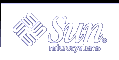The profile upgrades a system by reallocating disk space. In this example, disk space must be reallocated because some file systems on the system did not have enough space for the upgrade.
The root file system on c0t3d0s2 is upgraded.
A remote system that is named timber is to be used to back up data during the disk space reallocation.
The layout_constraint keywords designate that auto-layout can perform the following when auto-layout attempts to reallocate disk space for the upgrade.
Change slices 2 and 4. The slices can be moved to another location and the size can be changed.
Move slice 5. The slice can be moved to another location but its size cannot change.
The binary compatibility package, SUNWbcp, is not installed on the system after the upgrade.
The code ensures that the X Window System man pages and the System Accounting Utilities are to be installed if they are not already installed on the system. All packages already on the system are automatically upgraded.
The German localization packages are to be installed on the system.
Testing a Profile
After you create a profile, use the pfinstall(1M) command to test the profile. Test the profile before you use the profile to install or upgrade a system. Testing a profile is especially useful when you are creating upgrade profiles that reallocate disk space.
By looking at the installation output that is generated by pfinstall, you can quickly determine if a profile works as you intended. For example, use the profile to determine if a system has enough disk space to upgrade to a new release of the Solaris software before you perform the upgrade on that system.
pfinstall enables you to test a profile against the following:
The system's disk configuration where pfinstall is being run.
Other disk configurations. You use a disk configuration file that represents a structure of a disk, for example, a disk's bytes/sector, flags, and slices. Creating disk configuration files is described in "Creating Disk Configuration Files".
Note - You cannot use a disk configuration file to test a profile you intend to use to upgrade a system. Instead, you must test the profile against the system's actual disk configuration and the software that is currently installed on that system.
 To Create a Temporary Solaris 9 Environment to Test a Profile
To Create a Temporary Solaris 9 Environment to Test a Profile
To test a profile for a particular Solaris release successfully and accurately, you must test a profile within the Solaris environment of the same release. For example, if you want to test a Solaris 9 initial installation profile, run the pfinstall command on a system that is running Solaris 9.
You need to create a temporary installation environment if you are testing a profile under one of the following conditions:
You want to test a Solaris 9 upgrade profile on a system that is running a previous version of the Solaris software.
You do not have a Solaris 9 system installed yet to test Solaris 9 initial installation profiles.
Boot a system from an image of one of the following:
Solaris 9 DVD
Solaris 9 Software 1 of 2 CD
Note - If you want to test an upgrade profile, boot the system that you are upgrading.
Respond to the system identification questions.
Exit from the installation program.
If you are using the Solaris 9 DVD, type ! at the following prompt:
Solaris Web Start will assist you in installing software for Solaris. <Press ENTER to continue> {"!" exits}If you are using the Solaris 9 Software 1 of 2 CD, select the Solaris suninstall program as the program to install the Solaris 9 operating environment. On the first screen that displays, select Exit.
Execute the pfinstall command from the shell. For details about using the pfinstall command, see Step 7 in "To Test a Profile".
 To Test a Profile
To Test a Profile
Locate a system on which to test the profile.
If you are testing an upgrade profile, you must test the profile on the actual system that you intend to upgrade.
Use the following decision table to determine what to do next.
Test Scenario
Instructions
Test an initial installation profile and have a system that is running the Solaris 9 software
Become superuser on the system and go to Step 5.
Test an upgrade profile, or you do not have a system that is running Solaris 9 to test an initial installation profile
Create a temporary Solaris 9 environment to test the profile. For details, see "To Create a Temporary Solaris 9 Environment to Test a Profile". Then, go to Step 3.
Create a temporary mount point.
# mkdir /tmp/mnt
Mount the directory that contains the profile or profiles that you want to test.
Mount Scenario
Typing Instructions
Mount a remote NFS file system for systems on the network
mount -F nfs server_name:path /tmp/mnt
Mount a UFS-formatted diskette
mount -F ufs /dev/diskette /tmp/mnt
To test the profile with a specific system memory size, set SYS_MEMSIZE to the specific memory size in Mbytes.
# SYS_MEMSIZE=memory_size # export SYS_MEMSIZE
Did you mount a directory in Step 4?
If yes, change the directory to /tmp/mnt.
# cd /tmp/mnt
If no, change the directory to where the profile is located, which is usually the JumpStart directory.
# cd jumpstart_dir_path
Test the profile with the pfinstall(1M) command.
# /usr/sbin/install.d/pfinstall -D:-d disk_config_file[-c path] profile
 Caution - You must include the -d
or -D option. If you do not include one of these options, pfinstall uses the profile you specify to install the Solaris 9
software. All of the data on the system is overwritten.
Caution - You must include the -d
or -D option. If you do not include one of these options, pfinstall uses the profile you specify to install the Solaris 9
software. All of the data on the system is overwritten.
-D
pfinstall uses the current system's disk configuration to test the profile. You must use the -D option to test an upgrade profile.
-d disk_config_file
pfinstall uses the disk configuration file, disk_config_file, to test the profile. If disk_config_file is not located in the directory where pfinstall is run, you must specify the path.
For instructions on how to create a disk configuration file, see "Creating Disk Configuration Files".
Note -
You cannot use the -d disk_config_file option with an upgrade profile, install_type upgrade. You must always test an upgrade profile against a system's disk configuration, that is, you must use the -D option.
The path to the Solaris 9 software image. You use this option, for example, if the system is using Volume Manager to mount the Solaris 9 Software 1 of 2 CD for your platform.
Note -
The -c option is not required if you booted from a Solaris 9 DVD or a Solaris 9 Software 1 of 2 CD image for your platform. The DVD or CD image is mounted on /cdrom as part of the booting process.
profile
The name of the profile to test. If profile is not in the directory where pfinstall is being run, you must specify the path.