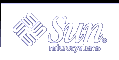Preparing to Install From the Network With DVD Media (Tasks)
This chapter describes how to use DVD media to set up your network and systems to install the Solaris software from the network. Network installations enable you to install the Solaris software from a system that has access to the Solaris 9 disc images, called an install server, to other systems on the network. You copy the contents of the Solaris 9 DVD media to the install server's hard disk. Then, you can install the Solaris software from the network by using any of the Solaris installation methods. This chapter covers the following topics:
Task Map: Preparing to Install Solaris Software From the Network With DVD Media
Table 11-1 Task Map: Setting Up an Install Server With DVD Media
Task | Description | For Instructions |
|---|---|---|
Use the setup_install_server(1M) command to copy the Solaris 9 DVD to the install server's hard disk. | ||
If you want to install systems from the network that are not on the same subnet as the install server, you must create a boot server on the subnet to boot the systems. Use the setup_install_server command with the -b option to set up a boot server. If you are using Dynamic Host Configuration Protocol (DHCP), a boot server is not necessary. | ||
Use the add_install_client command to set up each system that you want to install from the network. Each system that you want to install needs to find the install server, the boot server, and configuration information on the network. |
Creating an Install Server With DVD Media
The install server contains the installation image needed to install system from the network. You must create an install server to install the Solaris software on a system from the network. You do not always need to set up a boot server.
If you are using DHCP to set installation parameters or your install server and client are on the same subnet, you do not need a boot server.
If your install server and your client are not on the same subnet and you are not using DHCP, you must create separate boot servers for each subnet. You could create an install server for each subnet however, install servers require more disk space.
 To
Create an Install Server With DVD Media
To
Create an Install Server With DVD Media
Note - You cannot use a system that is running a SunOS version that was released prior to the Solaris 2.3 release.
Note - This procedure assumes that the system is running the Volume Manager. If you are not using the Volume Manager to manage media, refer to System Administration Guide: Basic Administration for detailed information about managing removable media without the Volume Manager.
On the system that is to become the install server, become superuser.
The system must include a DVD-ROM drive and be part of the site's network and name service. If you use a name service, the system must already be in a service, such as NIS, NIS+, DNS, or LDAP. If you do not use a name service, you must distribute information about this system by following your site's policies.
Insert the Solaris 9 DVD in the system's drive.
Create a directory to contain the DVD image.
# mkdir -p install_dir_path
install_dir_path
Specifies the directory where the DVD image is to be copied
Change to the Tools directory on the mounted disc.
# cd /cdrom/cdrom0/s0/Solaris_9/Tools
Copy the DVD image in the drive to the install server's hard disk.
# ./setup_install_server install_dir_path
install_dir_path
Specifies the directory where the DVD image is to be copied
Note - The setup_install_server command indicates whether you have enough disk space available for the Solaris 9 Software disc images. To determine available disk space, use the df -kl command.
Decide if you need to make the install server available for mounting.
If the install server is on the same subnet as the system to be installed or you are using DHCP, you do not need to create a boot server. Proceed to Step 7.
If the install server is not on the same subnet as the system to be installed and you are not using DHCP, you must share the installation image with the boot server and start the NFS daemon. Continue.
Verify that the path to the install server's image is shared appropriately.
# share | grep install_dir_path
install_dir_path
Specifies the path to installation image where the DVD image was copied
If the path to the install server's directory is displayed and anon=0 is displayed in the options, proceed to Step 7.
If the path to the install server's directory is not displayed or you do not have anon=0 in the options, continue.
Make the install server available to the boot server by adding this entry to the /etc/dfs/dfstab file.
share -F nfs -o ro,anon=0 -d "install server directory" install_dir_path
Make sure the install server's directory path is correctly shared.
# ps ef | grep nfsd
Start nfsd daemon and share the install server.
If nfsd daemon is not running, start it.
# /etc/init.d/nfs.server start
If nfsd daemon is running, share the install server.
# shareall
Change directories to root (/).
# cd /
Eject the Solaris 9 DVD.
Decide if you want to patch the files that are located in the miniroot (/install_dir_path/Solaris_9/Tools/Boot) on the net install image that was created by setup_install_server. Patching a file might be necessary if a boot image has problems.
If no, continue.
If yes, use the patchadd -C command to patch the files that are located in the miniroot.
 Caution - Don't use the patchadd -C unless you have
read the Patch Readme instructions or have contacted your local Sun support
office.
Caution - Don't use the patchadd -C unless you have
read the Patch Readme instructions or have contacted your local Sun support
office.
Decide if you need to create a boot server.
If you are using DHCP or the install server is on the same subnet as the system to be installed, you do not need to create a boot server. Proceed to "Adding Systems to Be Installed From the Network".
If you are not using DHCP and the install server and the client is on a different subnet, you must create a boot server. Proceed to "Creating a Boot Server on a Subnet With a DVD Image".
Example 11-1 Creating an Install Server With DVD Media
The following example illustrates how to create an install server by copying the Solaris 9 DVD to the install server's /export/home/s9dvdsparc directory:
# mkdir -p /export/home/s9dvdsparc # cd /cdrom/cdrom0/s0/Solaris_9/Tools # ./setup_install_server /export/home/s9dvdsparc If you need a separate boot server, add these steps: Add the following path to the /etc/dfs/dfstab file and start NFS: share -F nfs -o ro,anon=0 -d "install server directory" /export/home/s9dvdsparc # ps ef | grep nfsd # /etc/init.d/nfs.server start# cd / |
In this example, each DVD is inserted and automatically mounted before each of the commands. After each command, the DVD is removed.