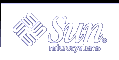Creating a Boot Server on a Subnet With a DVD Image
You must create an install server to install the Solaris software on a system from the network. You do not always need to set up a boot server. A boot server contains enough of the boot software to boot systems from the network, and then the install server completes the installation of the Solaris software.
If you are using DHCP to set installation parameters or your install server or client are on the same subnet as the install server, you do not need a boot server. Proceed to "Adding Systems to Be Installed From the Network".
If your install server and your client are not on the same subnet and you are not using DHCP, you must create separate boot servers for each subnet. You could create an install server for each subnet; however, install servers require more disk space.
 To Create a Boot Server on a Subnet With a DVD Image
To Create a Boot Server on a Subnet With a DVD Image
On the system you intend to make the boot server for the subnet, log in and become superuser.
The system must have access to a remote Solaris 9 disc image which is normally the install server. If you use a name service, the system should also be in a name service. If you do not use a name service, you must distribute information about this system by following your site's policies.
Mount the Solaris 9 DVD from the install server.
# mount -F nfs -o ro server_name:path /mnt
server_name:path
Is the install server name and absolute path to the disc image
Create a directory for the boot image.
# mkdir -p boot_dir_path
boot_dir_path
Specifies the directory where the boot software is to be copied
Change to the Tools directory on the Solaris 9 DVD image.
# cd /mnt/Solaris_9/Tools
Copy the boot software to the boot server.
# ./setup_install_server -b boot_dir_path
-b
Specifies to set up the system as a boot server
boot_dir_path
Specifies the directory where the boot software is to be copied
Note - The setup_install_server command indicates whether you have enough disk space available for the images. To determine available disk space, use the df -kl command.
Change directories to root (/).
# cd /
Unmount the installation image.
# umount /mnt
You are now ready to set up systems to be installed from the network. See "Adding Systems to Be Installed From the Network".
Example 11-2 Creating a Boot Server on a Subnet
The following example illustrates how to create a boot server on a subnet. These commands copy the boot software from the Solaris 9 DVD image to /export/home/s9dvdsparc on the system's local disk.
# mount -F nfs -o ro crystal:/export/home/s9dvdsparc /mnt # mkdir -p /export/home/s9dvdsparc # cd /mnt/Solaris_9/Tools # ./setup_install_server -b /export/home/s9dvdsparc # cd / # umount /mnt |
In this example, each DVD is inserted and automatically mounted before each of the commands. After each command, the DVD is removed.
Adding Systems to Be Installed From the Network
After you create an install server and, if necessary, a boot server, you must set up each system that you want to install from the network. Each system that you want to install needs to find the following:
Install server
Boot server if it is required
sysidcfg file if you use a sysidcfg file to preconfigure system information
Name server if you use a name service to preconfigure system information
The profile in the JumpStart directory on the profile server if you are using the custom JumpStart installation method
Use the following add_install_client procedure for setting up install servers and clients. Also, see the example procedures for the following:
If you are using DHCP to set installation parameters, see Example 11-3.
If your install server and client are on the same subnet, see Example 11-4.
If your install server and your client are not on the same subnet and you are not using DHCP, see Example 11-5.
For more options to use with this command, see the man page, add_install_client(1M).
 To Add Systems to Be Installed From the Network With add_install_client From a Server
To Add Systems to Be Installed From the Network With add_install_client From a Server
If you have a boot server, make sure you have shared the install server installation image and started the appropriate daemons. See Step 6.
On the install server or boot server, become superuser.
If you use the NIS, NIS+, DNS, or LDAP name service, verify that the following information about the system to be installed has been added to the name service.
Host name
IP address
Ethernet address
For more information on name services, see System Administration Guide: Naming and Directory Services (DNS, NIS, NIS+, and LDAP).
Change to the Tools directory on the Solaris 9 DVD image on the install server:
# cd /install_dir_path/Solaris_9/Tools
install_dir_path
Specifies the path to the Tools directory
Set up a system to be installed from the network. The system can be an install server or a boot server.
# ./add_install_client [-d] [-s install_server:install_dir_path] \ [-c jumpstart_server:jumpstart_dir_path] [-p sysid_server:path] \ [-t boot_image_path] client_name platform_group
-d
Specifies that the client is to use DHCP to obtain the network install parameters.
-s install_server:install_dir_path
Specifies the name and path to the install server.
install_server is the host name of the install server
install_dir_path is the absolute path to the Solaris 9 DVD image
-c jumpstart_server:jumpstart_dir_path
Specifies a JumpStart directory for custom JumpStart installations. jumpstart_server is the host name of the server on which the JumpStart directory is located. jumpstart_dir_path is the absolute path to the JumpStart directory.
-p sysid_server:path
Specifies the path to the sysidcfg file for preconfiguring system information. sysid_server is either a valid host name or an IP address for the server that contains the file. path is the absolute path to the directory containing the sysidcfg file.
-t boot_image_path
Specifies the path to an alternate boot image if you want to use a boot image other than the one in the Tools directory on the Solaris 9 net installation image, CD or DVD.
client_name
Is the name of the system to be installed from the network. This name is not the host name of the install server.
platform_group
Is the platform group of the system to be installed. For more information, see Chapter 39, Platform Names and Groups (Reference).
Example 11-3 Adding an Install Client on an Install Server When Using DHCP
The following example illustrates how to add an install client when you are using DHCP to set installation parameters on the network. The install client is named basil, which is an Ultra™ 5 system. The file system /export/home/s9dvdsparc/Solaris_9/Tools contains the add_install_client command.
install_server# cd /export/home/s9dvdsparc/Solaris_9/Tools install_server# ./add_install_client -d basil sun4u |
Example 11-4 Adding an Install Client That Is On the Same Subnet As Its Server to the Network
The following example illustrates how to add an install client that is on the same subnet as the install server. The install server is named basil, which is an Ultra™ 5 system. The file system /export/home/s9dvdsparc/Solaris_9/Tools contains the add_install_client command.
install_server# cd /export/home/s9dvdsparc/Solaris_9/Tools install_server# ./add_install_client basil sun4u |
Example 11-5 Adding an Install Client on a Network With Only a Boot Server