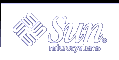Using the Solaris suninstall Program (Tasks)
This chapter explains how to use the Solaris suninstall program on the Solaris 9 Software 1 of 2 CD to install or upgrade the Solaris software.
Solaris suninstall Program
You can run the Solaris suninstall program with a CLI. The Solaris suninstall program requires a local or remote CD-ROM drive or network connection, keyboard, and monitor. You can run the Solaris suninstall program with the tip command. For more information, see the man page, tip(1).
Note - To navigate through the text, use Control-U to move up a page and Control-D to move down a page.
Performing an Installation or Upgrade With the Solaris suninstall Program
You can either install or upgrade the Solaris operating environment on your system by using the Solaris suninstall program on the Solaris 9 Software 1 of 2 CD. You cannot install any additional software with the Solaris suninstall program.
Ensure that you have the following CDs:
Solaris 9 Software 1 of 2 CD.
Solaris 9 Software 2 of 2 CD - The installation program prompts you for this CD if necessary.
Solaris 9 Languages CD - The installation program prompts you for this CD if necessary to support languages for specific geographic regions.
Task Map: Performing a Solaris suninstall Program Installation
Table 15-1 Task Map: Performing a Solaris suninstall program Installation
Task | Description | For Instructions |
|---|---|---|
Gather the necessary information. | Follow the checklist and complete the worksheet to be sure that you have all of the information you need to install the Solaris software. | Chapter 6, Gathering Information Before Installation or Upgrade (Planning) |
(Upgrade only) Prepare to upgrade the system. | Back up the system. | System Administration Guide: Basic Administration |
(Optional) Preconfigure system configuration information. | Use the sysidcfg file or the name service to preconfigure installation information for a system, for example locale. Preconfiguring system information prevents the installation program from prompting you to supply the information during the installation. | Chapter 7, Preconfiguring System Configuration Information (Tasks) |
(Optional) Set up the system to install from the network. | To install a system from a remote Solaris 9 Software CD image, you need to set up the system to boot and install from an install server or boot server. | Chapter 12, Preparing to Install From the Network With CD Media (Tasks) |
Install or upgrade. | Boot the system and follow the prompts to install or upgrade the Solaris software. | "To Perform an Installation or Upgrade With the Solaris suninstall Program" |
(Upgrade only) Perform post-upgrade task. | Correct any local modifications that were lost during the upgrade. |
 To Perform an Installation or Upgrade With the Solaris suninstall Program
To Perform an Installation or Upgrade With the Solaris suninstall Program
Decide if you want to install the software by using a CD-ROM drive or by using a net image.
If you're using a CD-ROM drive, insert the Solaris 9 Software 1 of 2 CD
If you're using a net installation image, change directories to where the installation media is located as in the following example. You might need to check with your network administrator for the location. The following command is an example.
% cd /net/install-svr/export/s9/sparc
Boot the system.
If the system is new, out-of-the-box, turn on the system.
If you want to install or upgrade an existing system, shut down the system.
To boot from the local CD, type:
ok boot cdrom
To boot from an install server on a network type:
ok boot net
The Solaris suninstall program begins.
If you are prompted, answer the system configuration questions.
If you preconfigured all of the system configuration information, the Solaris suninstall program does not prompt you to enter any configuration information.
If you did not preconfigure the system configuration information, use the "Worksheet for Installation" or the "Worksheet for Upgrading" to help you answer the system configuration questions.
Follow the instructions on the screen to install the Solaris software on the system.
When the Solaris suninstall program finishes installing the Solaris software, the system reboots automatically or prompts you to reboot manually.
After the installation is finished, installation logs are saved in a file. You can find the installation logs in the following directories:
/var/sadm/system/logs
/var/sadm/install/logs
If you are upgrading the Solaris software, you might need to correct some local modifications that were not preserved. For detailed instructions, refer to "Solaris suninstall Program Post-Upgrade Task".
(Optional) To install additional software, refer to System Administration Guide: Basic Administration.
Solaris suninstall Program Post-Upgrade Task
When you upgrade, the Solaris suninstall program merges local software modifications of the existing system with the new Solaris software. However, in some situations, merging is not possible. After you finish upgrading a system, you might need to correct some local modifications that were not preserved.
 Caution - Your system might not boot if you do not correct the local
modifications that were not preserved.
Caution - Your system might not boot if you do not correct the local
modifications that were not preserved.